SAP BTP Migration from Neo to Cloud Foundry using Postman Script
Biswa Ranjan
2/15/20243 min read
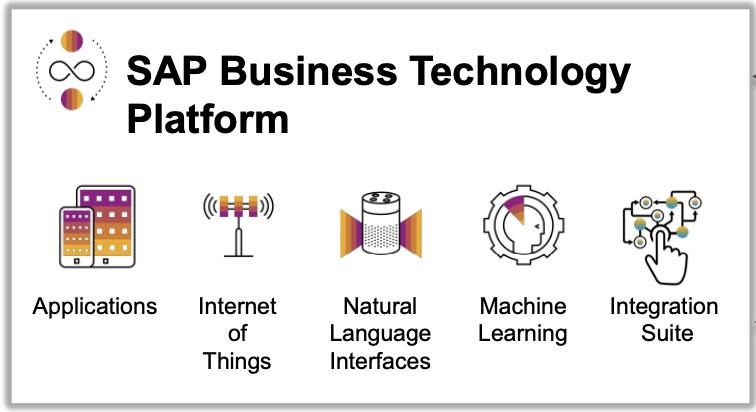
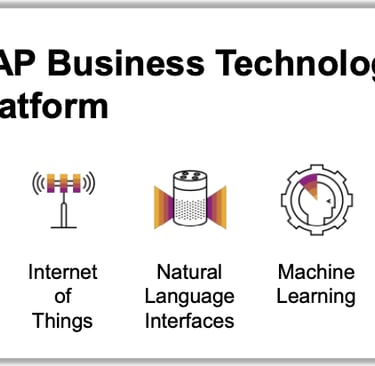
Introduction
SAP Business Technology Platform (BTP) provides a comprehensive set of tools and services for developing, deploying, and managing applications in the cloud. With the evolution of SAP BTP, there has been a shift from the older Neo environment to the Cloud Foundry environment. This migration is necessary to take advantage of the latest features and capabilities offered by Cloud Foundry.
In this blog post, we will explore the process of migrating an application from Neo to Cloud Foundry using a Postman script. Postman is a popular API development and testing tool that allows you to automate tasks and perform API calls.
Prerequisites
Before we begin, make sure you have the following:
An SAP BTP account with access to both Neo and Cloud Foundry environments
Postman installed on your machine
Basic understanding of SAP BTP and the concepts of Neo and Cloud Foundry environments
Step 1: Exporting the Neo Environment
The first step in the migration process is to export the configuration of your Neo environment. This will include all the necessary information about your application, such as its services, destinations, and properties.
To export the Neo environment, follow these steps:
Login to your SAP BTP account and navigate to the Neo environment.
Click on the "Export" button to download the environment configuration file.
Step 2: Importing the Cloud Foundry Environment
Once you have exported the Neo environment, the next step is to import it into the Cloud Foundry environment. This will ensure that all the necessary configurations are in place for your application to run smoothly.
To import the Cloud Foundry environment, follow these steps:
Login to your SAP BTP account and navigate to the Cloud Foundry environment.
Click on the "Import" button and select the environment configuration file that you downloaded in Step 1.
Review the imported configurations and make any necessary adjustments.
Step 3: Updating the Postman Script
Now that we have the Cloud Foundry environment set up, we need to update our Postman script to point to the new environment. This will ensure that our API calls are directed to the correct endpoints.
To update the Postman script, follow these steps:
Open Postman and import the existing collection that contains your API calls.
Update the base URL in each request to match the Cloud Foundry environment URL.
Review each request and make any necessary adjustments to the headers, parameters, or body.
Step 4: Testing the Migration
With the updated Postman script, we are now ready to test the migration by running our API calls against the Cloud Foundry environment.
To test the migration, follow these steps:
Make sure you are logged in to your SAP BTP account and have the Cloud Foundry environment selected.
Run each API call in the Postman collection and verify that the responses are as expected.
Check the application logs and monitor any errors or warnings that may occur during the testing process.
Step 5: Troubleshooting and Fine-tuning
If you encounter any issues or unexpected behavior during the testing process, it is important to troubleshoot and fine-tune your migration.
To troubleshoot and fine-tune the migration, follow these steps:
Review the application logs and error messages to identify the root cause of any issues.
Check the Cloud Foundry documentation and forums for any known issues or workarounds.
Make any necessary adjustments to your Postman script or application configuration based on the troubleshooting findings.
Conclusion
Migrating an application from the Neo environment to the Cloud Foundry environment in SAP BTP is a crucial step to take advantage of the latest features and capabilities. By using a Postman script, you can automate the migration process and ensure a smooth transition.
In this blog post, we discussed the steps involved in migrating an application using a Postman script. We covered exporting the Neo environment, importing the Cloud Foundry environment, updating the Postman script, testing the migration, and troubleshooting any issues that may arise.
Remember to always test your migration thoroughly and make any necessary adjustments based on the specific requirements of your application. With proper planning and execution, you can successfully migrate your application from Neo to Cloud Foundry and unlock the full potential of SAP BTP.