How to troubleshoot SAP System down/ System Slowness
SAP BASISSAP NEWSSAP HANA ADMINISTRATIONSAP BASIS ADMINISTRATIONSAP TROUBLESHOOTINGSAP HANAS4HANA
Biswa Ranjan
2/6/20244 min read
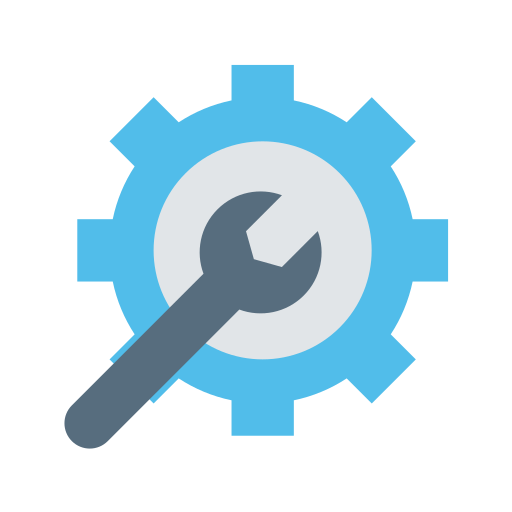
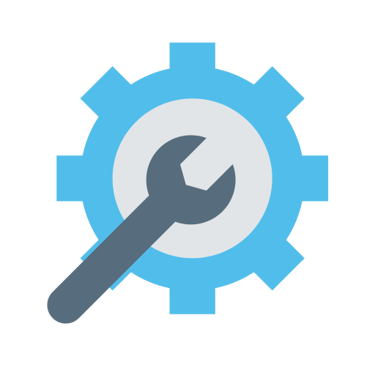
As a Basis consultant, one of your primary responsibilities is to ensure the smooth functioning of the SAP system. However, there may be instances where the system experiences downtime or slowdowns, which can significantly impact business operations. In this blog post, we will discuss how to effectively troubleshoot SAP system down and slow down scenarios, enabling you to quickly identify and resolve these issues.
1. System Down Scenario
When the SAP system goes down, it can cause major disruptions and result in loss of productivity. Here are the steps to troubleshoot and resolve a system down scenario:
1.1 Check System Status
The first step is to check the system status. Log in to the SAP system and navigate to the system monitoring tools, such as the SAP Solution Manager or the System Landscape Directory (SLD). Look for any error messages or alerts indicating the cause of the system downtime.SM51 check all the server status ( it should be green). Also check SM50 ( Workprocess status, see if dialog work processes are full). In case System is not accessible via GUI, login to OS level , switch to sidadm and run dpmon pf=<instance profile> and check the dialog workprocess status.
1.2 Analyse System Logs
Next, analyse the system logs to gather more information about the issue. Check the developer traces, system logs, and any other relevant logs for error messages or warnings. These logs can provide valuable insights into the root cause of the system downtime. Check ST22 Dumps, SMLG ( Response time) and DB01 ( Deadlock)
1.3 Identify the Root Cause
Based on the information gathered from the system status and logs, identify the root cause of the system downtime. Common causes include hardware failures, network issues, database problems, or application errors. Collaborate with the respective teams, such as the infrastructure team or the database team, to investigate and resolve the issue. Logs to check : Workprocess log, dispatcher log ( dev_disp), icm log ( dev_icm). You can use support log assistant to understand the error.
1.4 Perform System Recovery
Once the root cause is identified, take the necessary steps to recover the system. This may involve restarting the servers, resolving network issues, restoring the database from backups, or applying patches and fixes. Follow the standard procedures and best practices recommended by SAP to ensure a successful system recovery. Before Restarting Application ensure to Backup the work directory so that you can troubleshoot later, other wise logs will be overwritten. Same goes for HANA Database , Don't forget to backup the trace directory of Tenant DB.
1.5 Test and Validate
After the system recovery, thoroughly test and validate the system to ensure it is functioning as expected. Perform end-to-end testing of critical business processes and monitor the system performance to identify any potential issues. This step is crucial to ensure that the system downtime has been fully resolved.
2. Slow Down Scenario
In addition to system downtime, slow performance can also have a significant impact on business operations. Here are the steps to troubleshoot and resolve a slow down scenario:
2.1 Monitor System Performance
Start by monitoring the system performance using SAP monitoring tools such as SAP Solution Manager or transaction ST03N. Analyse the system response times, CPU utilization, memory usage, and other performance indicators. Identify any specific areas or transactions that are experiencing slow performance. Also pay attention to if your file system is full ( /usr/sap/SID. /sapmnt/SID ), if there is lock overflow, or spool overflow.
2.2 Analyse Workload
Next, analyse the workload on the system. Check for any long-running jobs, high database load, or excessive network traffic. Use transaction STAD to analyse the workload distribution and identify any bottlenecks or areas of high resource consumption. Check the response time, DB Time, CPU time and Roll in and out time. Also pay more attention to memory consumption of application ( in case memory is not available , consider upscaling RAM before changing Extended memory and heap memory permanently)
2.3 Review System Configuration
Review the system configuration settings to ensure they are optimized for performance. Check the SAP profile parameters, memory settings, and buffer configurations. Compare the current settings with the SAP recommended values and make any necessary adjustments.
2.4 Check Database Performance
Slow performance can often be attributed to database issues. Analyse the database performance using tools such as the SAP DBA Cockpit or database-specific monitoring tools. Check for any long-running queries, inefficient query plans, or database locks that may be impacting performance.
2.5 Apply Performance Tuning Techniques
If the slow performance persists, consider applying performance tuning techniques. This may involve optimizing ABAP code, implementing indexing strategies, or adjusting database parameters. Collaborate with the development team and the database team to identify and implement the necessary performance improvements.
2.6 Perform Regular System Maintenance
To prevent future slow down scenarios, it is essential to perform regular system maintenance. This includes applying SAP support packages, implementing kernel upgrades, and performing system health checks. Regular maintenance ensures that the system is up to date and optimized for performance.
Conclusion
Troubleshooting SAP system down and slow down scenarios requires a systematic approach and collaboration with various teams. By following the steps outlined in this blog post, you will be able to effectively identify and resolve these issues, minimizing downtime and ensuring optimal system performance. As a Basis consultant, your expertise in troubleshooting and resolving system issues is invaluable in maintaining a stable and efficient SAP environment.
If you are looking for SAP BASIS and HANA Training Kindly contact us on WhatsApp +918466880880
Upcoming training: BTP Administration ( 10th Feb,2024) , Weekend batch : 8.30PM IST to 10.30PM IST